|
Here you will learn to import and manage antennas in Radio Mobile online.
Introduction
The antenna of a site is the most important part of the installation as it emits and/or receives RF signals in to the direction you want it. Therefore a suitable antenna pattern must be availabale for your Rf propagations imulations.
Radio Mobile Online is providing by default 4 different antenna's but these antenna's are very likely not the ones you will use in a live situation. The following table is providing a overview oft the default antenna's end their parameters:
| |
Name |
H-pattern |
V-pattern |
Horzontal beam width |
Vertical beam width |
Front/Back Ratio (dB) |
| 1 |
Omni |
|
|
360 |
360 |
0 |
| 2 |
Ellipse |
 |
 |
250 |
78 |
10 |
| 3 |
Cardio |
 |
 |
210 |
48 |
8 |
| 4 |
Yagi |
 |
 |
34 |
34 |
20 |
To be able to analyse more realistic results Radio Mobile Online allows to import and use custom antenna patterns.
Antenna patterns must be provided in either Radio Mobile V1, V2, or V3 antenna pattern format (see the Radio Mobile Tutorial website for more information).
Antenna patterns must describe the horizontal and the vertical plane of the radiation pattern in the highst possible detail. The antenna radiation pattern is descibed in a specific format that is used by Radio Mobile.
As antenna's in Radio Mobile format are generally not available you have to convert existing antenna patterns in to Radio Mobile Antenna pattern format. A How-to about antenna pattern creation is available on the Radio Mobile web site.
 Antenna patterns in V3 format have both the horizontal and vertical plane descibed. It is therefore advised to use V3 type antenna pattern files. Antenna patterns in V3 format have both the horizontal and vertical plane descibed. It is therefore advised to use V3 type antenna pattern files.
Antenna Import
To import a antenna go to the main menu and from there to 'New Antenna type'.
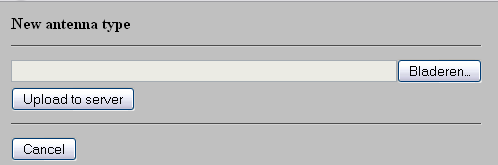
Click 'Browse' and select the antenna file that will be imported.
 The name that the new imported antenna will get in Radio Mobile Online will be retrived from the file name wthout the extention. If you want the new antenna to have a meaningfull name, give the file the name that the antenna shall have in Radio Mobile. The name that the new imported antenna will get in Radio Mobile Online will be retrived from the file name wthout the extention. If you want the new antenna to have a meaningfull name, give the file the name that the antenna shall have in Radio Mobile.
After the selection of the antenna file click 'Upload to server' to start uploading.
Radio Mobile will respond a success message when the upload is successfull.

Manage antenna's.
Now we have imported the antenna we want to see if the import is successfull. Therefore we go to the 'My Antenna types' in the Main menu.
|